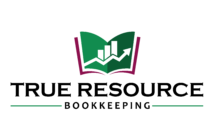How many times have you talked yourself out of getting into your books because you felt like you didn’t have enough time? I’ve heard that reason from many solo-preneurs who are doing their own books and finding themselves behind with their books. Today I’m here to tell you that if you only have five minutes, you can do more than you think in your book. And this post begins a series of several ideas that you can use to catch up or just maintain your books in bite size steps.
This five minute tip is to go to your bank feed and categorize as many transactions as you possibly can in five minutes. Yes, that’s it!
The first thing you’re going to do is set a timer so you know when the five minutes is up.
Next log into your QuickBooks Online account and navigate to bank feed. QuickBooks Online is often updating their versions so your left hand menu may look different. The bank feed is either in your Banking menu or Transactions.


Once you get to your bank feed, click the Update button once to make sure that the latest transactions have been pulled in.

It doesn’t matter which bank account or credit card account you start with. It doesn’t matter which transactions you choose to look at first. You can start from oldest to newest transaction or you could start with the transactions that have found a match.
What matters most is that you set your timer for five minutes and enter as many transactions as you can before the alarm sounds.
Once you’re done, you’ll be surprised at how many you were able to do.
You might even notice yourself feeling more confident and willing to come back to your books the next day and do five more minutes. The minutes will add up, you’ll be caught up, and you can move onto something else.
Please let me know in the comments below if this helped. If you tried this five minute tip, how many transactions you were able to categorize? How did you feel after you were done?
If you have any questions or need any additional support please schedule some time with me here:

Free E-Book
Are you making costly DIY bookkeeping mistakes without even realizing it? This free guide is your solution!
This guide will show you:
- Common bookkeeping errors that many entrepreneurs make
- How these mistakes can impact your business finances
- Suggestions for solutions to fix each problem
- Simple tips to improve your bookkeeping practices
Thank you!
Check your email to download your free task list!